Here are some frequently asked questions regarding web updates. Don't see your question here? Please contact the UBC Science communications team.
Why aren't my updates showing? Why can't people see my updates?
If you just made an update, it's possible it will take a few minutes for the updates to show up on your coworker's internet browser. It's just a matter of it updating across the web. If an update isn't showing on your end, you could try clearing your cache.
Why doesn't my photo upload appear after publishing?
If you've uploaded an image onto the wysiwyg, but it doesn't show up when you load the page, there is a high chance that your image is too big. Make sure your image is no bigger than 2000 pixels wide at the widest point (2000px high if it's a portrait or wide if it's landscape) and no more than 96dpi (this is the resolution). Normal web dpi is 72.
I've updated my webpage, so why isn't it showing up properly outside of the website (ie. on social media or Google)?
Unfortunately this is outside of your control. It is related to how the external website is receiving information. If the website has previously accessed your page, there's a chance that it is still retaining the old information and hasn't updated with the new information. We are unable to predict how soon it would update on their end.
How do I upload a file onto my page?
Drupal 10's current system has made this more complex (we're hoping this issue is resolved in the near future).
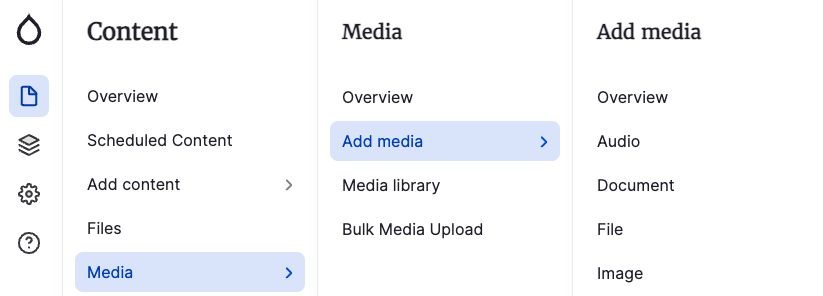
- Once you've logged into your website, click on the Content listing in the admin sidebar. Go to Media - Add media - File.
- In the Add File section, upload your file and Save.
- Now, go back to the Content listing section in the admin sidebar and click on Files.
- In the File section, click on the document you just uploaded (this works best with a .pdf file). It will open in a browser window.
- Copy and paste the URL path of that file starting from /sites (excluding the main URL - ie. /sites/default/files/2024-06/your-file-name.pdf).
- Go back to the edit page of the page you are planning to link the file to.
- Select the text that you want to link the file to.
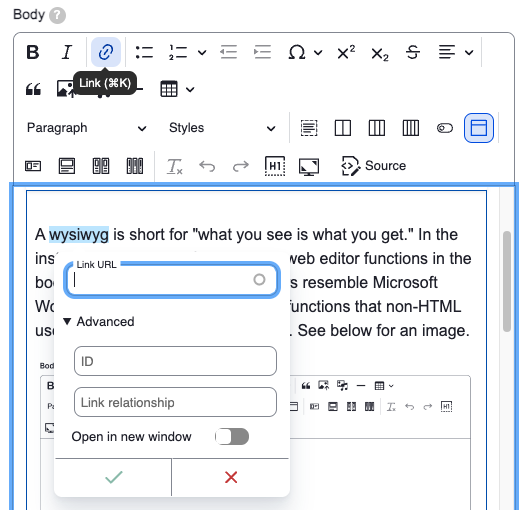
- In the wysiwyg, click on the Link button. A Link URL window should pop-up.
- Insert the copied file link into the Link URL and click the green check mark to save.