This page shows the available functions within the wysiwyg which is available across many content types. It operates a bit like a Word document, allowing you to stylize your page without needing to use custom HTML.
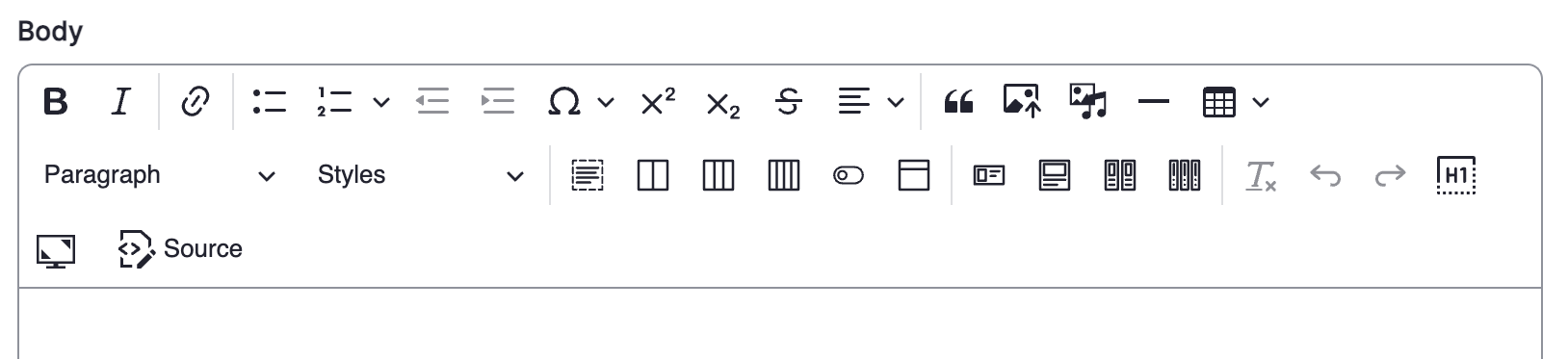
Let us go through each of the functions on the wysiwyg.
Bold & Italics
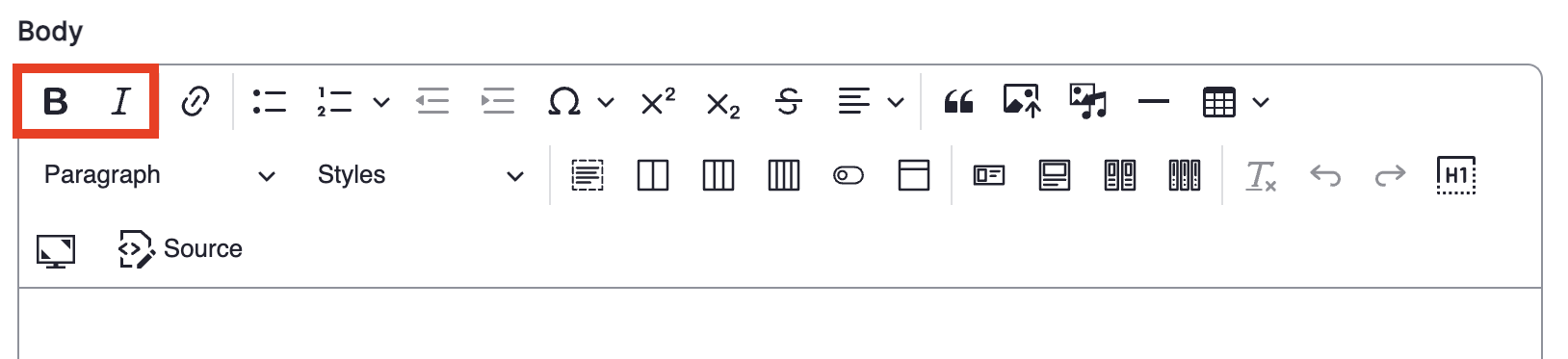
The B stands for bold. The I stands for italics.
Link
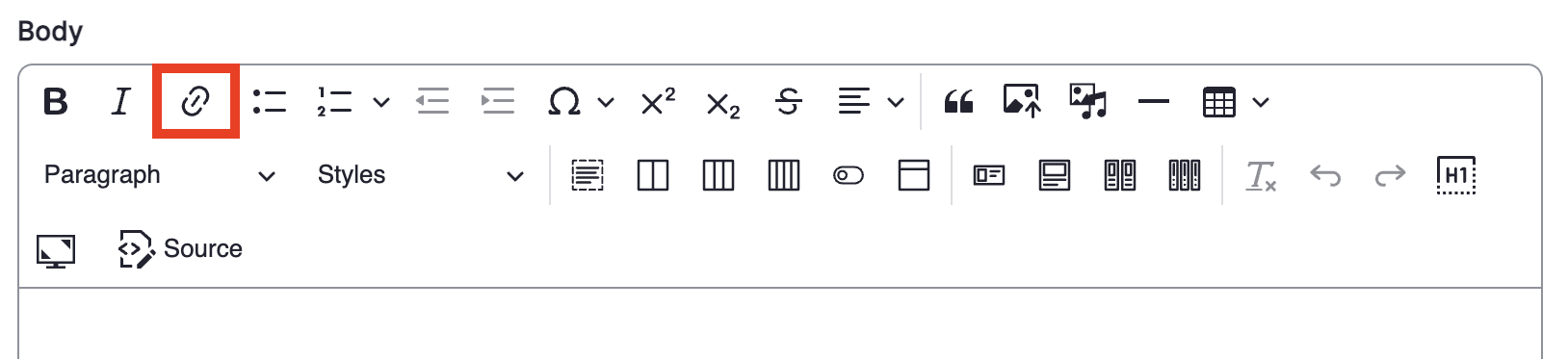
This button allows you to add a hyperlink to your text. If you're linking to another page on the same website, you can now use a search function to find your page. This is preferred over copying over the URL, because if you change the URL later, it will still connect to your page.
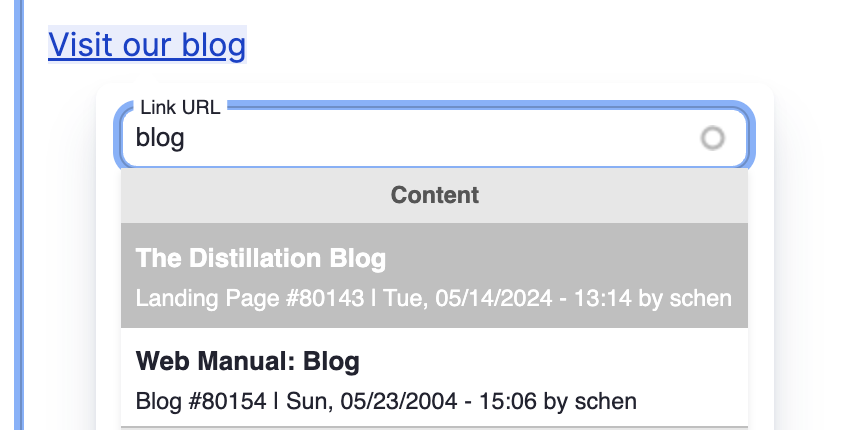
Tip: Something new on Drupal 10 is that you can now 'copy' a link, highlight the text you want to add the link to, and 'paste.'
'Insert horizontal line' below
Table
| No header | column 2; row 1 |
| column 1; row 2 | column 2; row 2 |
| column 1; row 3 | column 2; row 3 |
| First row headers | column 2; row 1 |
|---|---|
| column 1; row 2 | column 2; row 2 |
| column 1; row 3 | column 2; row 3 |
| First column headers | column 2; row 1 |
|---|---|
| column 1; row 2 | column 2; row 2 |
| column 1; row 3 | column 2; row 3 |
| both headers (first column & row) | column 2; row 1 |
|---|---|
| column 1; row 2 | column 2; row 2 |
| column 1; row 3 | column 2; row 3 |
Insert Columns with options (2 column option)
Insert Columns with options (3 column option)
Insert Columns with options (4 column option)
Insert a horizontal card
Insert a card
Insert two cards
Some more Horizontal Cards (to show the color choices)